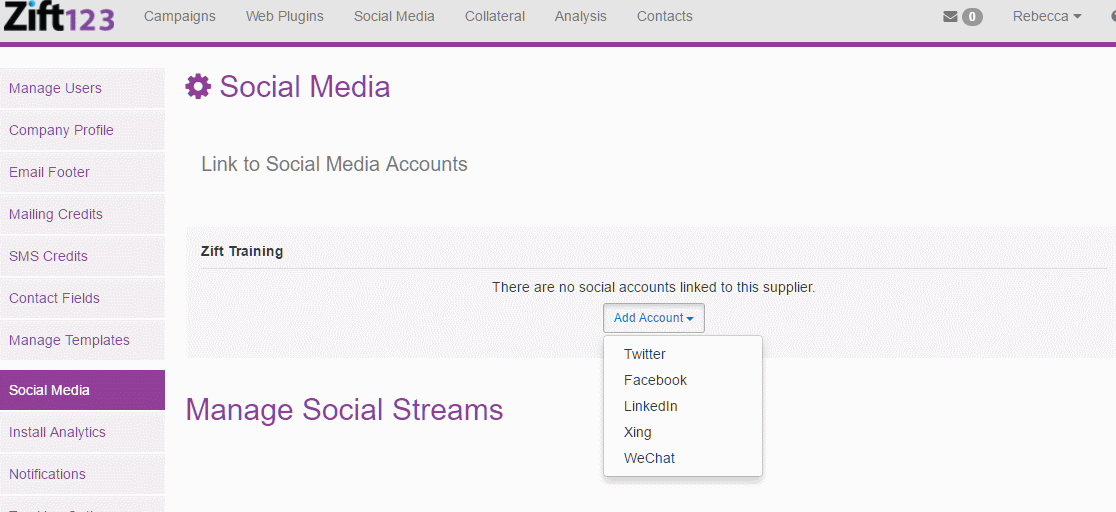Important: Administrative permission is required to access the Zift123 Settings. For more information, contact your supplier point of contact.
Overview
Social media provides you with the means to build, mix, and promote business engagement, conversation, and supplier- and partner-generated social content. The many forms of social media content, audio, text, video, and images help to build meaningful relationships across all social media platforms. It's easy to connect with Facebook, Twitter, LinkedIn, and WeChat.
Linking your social media accounts to Zift123 gives you access to your vendors' syndicated social media content, allows you to post to your social media channels from within the Zift123 platform, and gives you in-depth analytics on all of your social media efforts.
Social streams are collections of social posts provided to you by your supplier for publication to your social media channels. They may be grouped by language, product family, industry, or other criteria, and may be subdivided into specific topics, solutions, or products.
Note: Times are based on the time zone configured in your Zift123 company profile.
Contents
Complete the following tasks to configure social media:
- How to Connect your Facebook Account
- How to Connect your Twitter Account
- How to Connect your LinkedIn Account
- How to Connect your WeChat Account
- How to Manage Social Streams
- How to Reauthenticate Social Media Settings
How to Connect to Facebook
Facebook is a popular free social networking website that allows registered users to create both individual and business pages. You will need a Facebook Page to connect with Zift123. You can add a blurb about the business, upload photos that represent your business, upload videos, send messages, and keep in touch with friends, family, and colleagues. If you already have a Personal Profile for your business you can convert it to a Facebook Page. See How do I convert my profile to a Facebook Page?
You must have admin permission for the Facebook page you're linking to Zift123.
- Log into your Zift123 account.
- Select Social Media.
- From the submenu, select Settings.
- Select Social Media in the menu in the left-hand navigation.
- Select Add Account.
- Select Facebook from the drop-down menu.
- Enter your account information. Ensure that you do not have pop-ups blocked in your browser! If you do, please allow pop-ups from Zift123.
- You should be connected to your root account. If this account is associated with a company, you can have posts go to a specific page instead of your personal page. Select the account you want Zift to post to in the drop down box.
- Select Okay if Zift prompts you for the following information:
- Asks permission to use your public profile and friends list.
- Zift local would like to post to Facebook for you. Select the Circles you would like Zift to post to.
- Asks if you would like to manage your Pages and access your Page and App insights
- Enter your email and password to log in.
- Click Allow Access. You should be connected to your root account.
Caution: No need to click "the business integration page." If you click it by mistake, you will need to re-add your Facebook account.
How to Connect to Twitter
Twitter is a free social networking microblogging service that allows registered members to broadcast short posts called tweets. Twitter members can broadcast tweets and follow other users' tweets by using multiple platforms and devices.
- Log into your Zift123 account.
- Select Social Media.
- From the submenu, select Settings.
- Select Add Account. Tweeting best practice is to post from a single account.
- Select Twitter from the drop-down menu.
- Enter your account information. Ensure that you do not have pop-ups blocked in your browser! If you do, please allow pop-ups from Zift123.
- Click Authorize App.
- You should be connected to your root account. If this account is associated with a company, you can have posts go to a specific page instead of your personal page by clicking Personal Account.
- Select your company from the drop-down menu.
How to Connect to LinkedIn
LinkedIn is a social networking site designed specifically for the business community. The goal of the site is to allow registered members to establish and document networks of people they know and trust professionally.
- Log into your Zift123 account.
- Select Social Media.
- From the submenu, select Settings.
- Select Add Account.
- Select LinkedIn from the drop-down menu.
- Enter your account information. Ensure that you do not have pop-ups blocked in your browser! If you do, please allow pop-ups from Zift123.
- Click Allow Access.
- You should be connected to your root account. If this account is associated with a company, you can have posts go to a specific page instead of your personal page by clicking Personal Account.
- Select your company from the drop-down menu.
How to Connect to WeChat
WeChat is a popular free social networking website that allows registered users with WeChat Verified Service or Verified Subscription account to broadcast messages to augment lead generation and lead nurturing efforts, product marketing, customer retention, and branding to the growing Chinese audience. Learn more About Social Media.
WeChat details:
- Zift will support the article broadcast message type.
- Users can publish WeChat's broadcast allotment of one broadcast message per day for a verified subscription account: four messages per month for a verified service account. Any additional posts will appear in Post History with an error message.
- To enter the App ID and App Secret access the WeChat account from your desktop computer. This option is not available on your phone.
- The App ID and App Secret will look similar to wx7b83f010855427f1 / 2bd133c7f0fa72f0047f52cdc56defd8 The AppID and App Secret are not the same as your username and password.
- The WeChat app is for Verified Service or Verified Subscription accounts, not your personal account.
- WeChat does not support Social Forms.
You must have admin permission for the WeChat page you're linking to Zift123.
How to Update WeChat with the Zift IP Address
Before attempting to connect your WeChat account to your Zift Social Settings, be sure to add the following IP Address to the public platform: 4.34.17.186.
- Log into the WeChat Public Platform.
- Go to Development > Basic Configuration > IP Whitelist > View > Modify.
- Add the IP Address 52.23.49.7
- Proceed to Zift123 Settings as explained below.
How to Update WeChat Settings in Zift123
- Log into your Zift123 account.
- Select Social Media.
- From the submenu, select Settings.
- Select Add Account.
- Select WeChat from the drop-down menu.
- Enter your account information. Ensure that you do not have pop-ups blocked in your browser! If you do, please allow pop-ups from Zift123.
How to Manage Social Streams
After connecting to your social media accounts, you can begin to manage your social streams made available by your supplier.
- From Settings > Social Media > Manage Social Streams, select to turn the social stream on or leave it off.
- Personalize the topics within each stream. Post may be tagged for more than one Social Stream topic. Topic Settings are an OR statement. For example, if one topic in a post is set to Ignore but another topic is set to Auto-Publish, the post will Auto-Publish.
- Select Auto-Publish to automatically send/publish all posts in a stream subcategory to your connected social media accounts according to their scheduled time and date. This is our recommendation.
- Select Requires Approval to manually review all posts in a stream subcategory before publication.
- Select Ignore to ignore all posts in a stream subcategory. This will stop a specific topic's post from being published unless it is listed under another topic.
How to Re-authenticate Social Media Settings
In Social Media Settings, you are authorizing Zift123 and allowing Zift123 to post to your social media accounts. It is important to re-authenticate when prompted to ensure no disruption in service.
Some social media platforms will require re-authentication of the connection periodically. The time frame will vary depending on the platform. LinkedIn requires re-authentication every 60 days, for example. It is important to re-authenticate when prompted to ensure there is no disruption in service.
You will receive an email notifying you that your social media account needs to be re-authenticated. Here is an example of the email notification.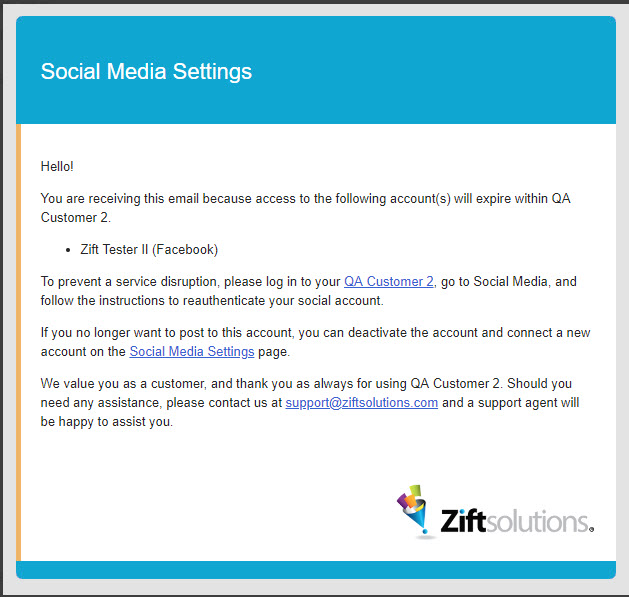
Important: Be sure to check your browser address bar for a pop-up blocker notification if you feel the authentication was not successful. You may need to allow pop-ups for your social media providers.
How to Re-authenticate the Social Media Setting
- From Settings > Social Media, located the account that needs to be authenticated. It will have an orange Re-authenticate button beside it.

- Click the Re-authenticate button. This will connect with the social media account via API.
- The steps to re-authenticate are not the same for all social media accounts. Follow the prompts to connect your Zift123 account to the social media account.
- Once the social account is connected the screen will return to the Zift123 Social Media Settings. The orange Re-authenticate button will disappear once the account is authenticated.
| Continue Getting Started With Setting Up Your Settings |
| Continue Getting Started With Social Media |