Important: Administrative permission is required to access the Zift123 Settings. For more information, contact your supplier point of contact.
Overview
Want to add, edit, or remove users from your Zift123 account — or simply change their roles? Zift123 administrators can manage users in the Zift123 platform with settings. In this article, we cover how to do all of those. First, learn more about user roles.
User roles enable you to allow or restrict access to certain areas of Zift123 for users in your account.
- Administrator- Users with the Administrator role have access to account settings. This includes company profile, lead management settings, mailing credits, CRM settings, app connectors, etc. They do not have access to marketing activities in Zift123. Most users with the administrator role are also assigned the marketing role in order to allow access to all of the pages, features, and content in Zift123.
- Marketing - Users with the marketing role have access to all features and content in Zift123, but do not have access to high-level account settings that administrators have, as described above.
- Sales Representative - Users with the sales representative role have limited access to the features and pages in Zift123. Users with this role are restricted to seeing only their assigned leads' profiles and event timelines in the Contact views. Sales Representatives can work their leads either through Zift123, email or their CRM.
Contents
Complete the following tasks:
How to Add a New User
- From Settings, select Manage Users.
- Select New User.
- Complete the fields in the pop-up form: email, name, phone, role, sales representative, and password. Not all fields will be available to all partners.
- Save.
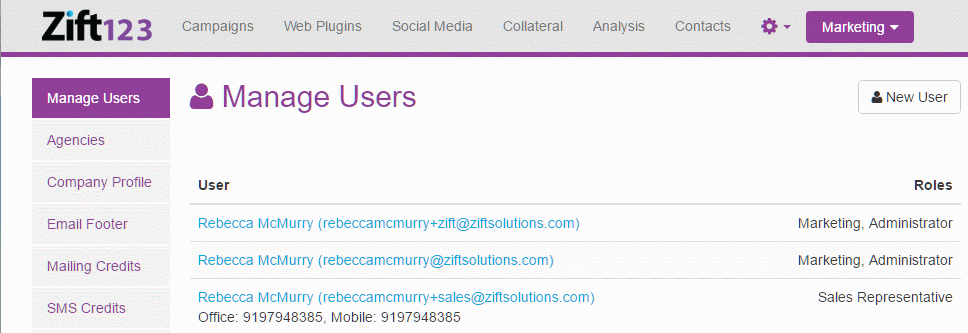
How to Remove a User
When a user is deleted, all associated data is lost. You cannot delete your own user.
- From Settings, select Manage Users.
- Select the Profile of the user you wish to remove.
- Click Delete in the resulting pop-up form.

How to Edit or Change a User Role
- From Settings, select Manage Users.
- Click the Profile of the user you wish to edit.
- Update the user information such as email, name, phone, roles, and password.
- Save.
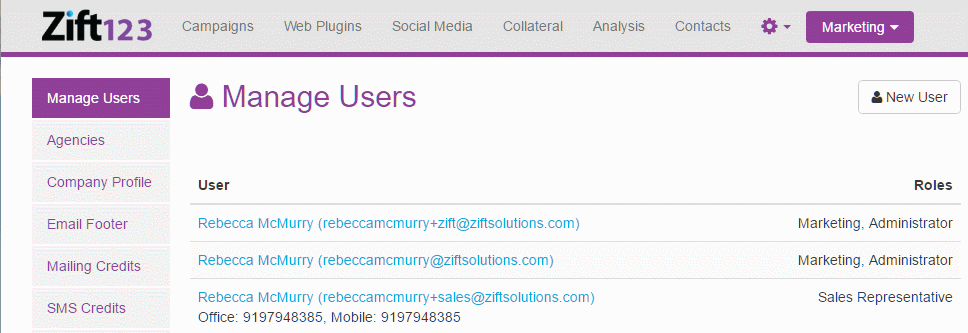
| Continue Getting Started With Setting Up Your Settings |