|
Uploading files is a quick way to get data into the system. There are three steps to uploading a file: preparing the file, preparing the data, and testing the upload.
In this article, we share our best practices for file upload.
|
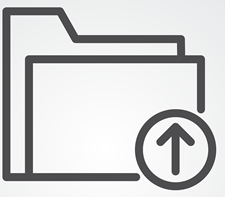 |
Prepare Your File
| Templates |
Use templates when provided to ensure best formatting. |
| Data File Type |
Be sure you are using the correct file type. Most uploads use .CSV. If your file is not in the proper format, you must convert it before uploading to be successful. You may need to explicitly save your file in .CSV in the program you used to create the file. |
| Image File Type |
Image files must be .JPEG, .JPG, .GIF, .PNG file types. |
| File Size |
Know the file size limits. File size limits vary with each specific upload. |
Prepare Your Data
| Template Instructions |
Remove any instructions included in the file upload template. |
| Column Headers |
Include properly labeled headers. |
| Columns |
Remove any columns that include data that should not be imported. |
| Formatting |
Remove all custom formatting such as font, text color, borders, alignment, and fill. |
| Spaces & Line Breaks |
Ensure that there are no spaces or line breaks at the end of the data. |
| Invalid Characters |
Remove all invalid or unsupported characters. The file will not upload with invalid characters. The invalid characters are not the same with all uploads so check the specific directions for the uploads listed below. |
| Data Validation |
Confirm that all data is in the appropriate format (numbers as numbers, text as text, no links to source documents, etc.) |
Test Your Upload
| Test Your Spreadsheet |
Before trying to upload your full data-set, test the file upload process with less than five rows of data. Once you are successful, upload your data. |
We have specific directions for these file uploads.
|