Overview
Partners generate, nurture, and qualify leads through marketing and sales activities. Zift123 enables visibility and tracking across the lead lifecycle. Qualified leads are a valuable resource that often end in the sale of a product. Users of Zift123 will work with either marketing-generated or distributed leads from suppliers. What's the difference?
- A marketing-generated lead is a lead generated by the marketing efforts of the partner. Partners create marketing activities such as emails, web plugins, or print media that are sent to a list of contacts. When a contact interacts with these activities, either by clicking a link or viewing the article, Zift123 assigns a lead score. The lead score shows the leads that respond to marketing efforts the most. Once a contact reaches the lead score threshold, we refer to them as a lead.
- A distributed lead is created or provided by the supplier and distributed to the partner through Zift123. A distributed lead comes into Zift123 with a lead score of 50, which is the typical lead score threshold for a lead.
After launching the campaign, you can use the features of Zift123 to manage marketing-generated leads through the qualification, sales, and closing phases of the sales pipeline. After creating a campaign, you will want to know how successful it was.
Custom Activities can be configured for non-digital tactics executed outside of Zift123. A partner or agency may host a webinar, golf outing, or other in-person event that generates leads. In this article, learn how to upload leads in bulk or individually to a custom activity. Uploading leads allows a partner to do the following:
- Demonstrate Proof of Performance to the supplier.
- Create and score leads generated from non-digital tactics.
- Associate non-digital lead activities (score, timeline, etc.) with contact records in Zift123.
- Set a lead status for those leads generated from non-digital tactics.
- Register leads generated from non-digital tactics.
- Create and Update opportunities for those leads generated from non-digital tactics.
- If lead settings allow, share lead and opportunity data with the supplier.
We have specific directions for some of the file uploads.
- How to Upload Files to Create a Contact List
- How to Upload Leads to a Custom Activity
- How to Include Merge Fields in Your Mailings
- Best Practice for Secure File Transfer Protocol
- Best Practice for File Upload
Prerequisites
You should be familiar with the following topics before continuing:
- Zift123 Username
- Zift123 Password
- About Contacts and Leads
How to Upload Leads to a Custom Activity
You can directly upload leads to a Custom Activity. This is helpful if you have been to an event and have several names of people of businesses to add as leads.
- From Campaigns > My Campaigns, locate the campaign, and select an activity.
- Do one of the following:
- Select Upload Leads to add a large number of leads.
- Choose Upload leads if you have a CSV file.
- Browse to select the file to import that has the leads.
- Select Upload
- Select Add Lead to add a single lead.
- Choose Add Lead if you have an individual lead that needs to be added.
- Complete the Lead information in the pop-up window.
- Select Save.
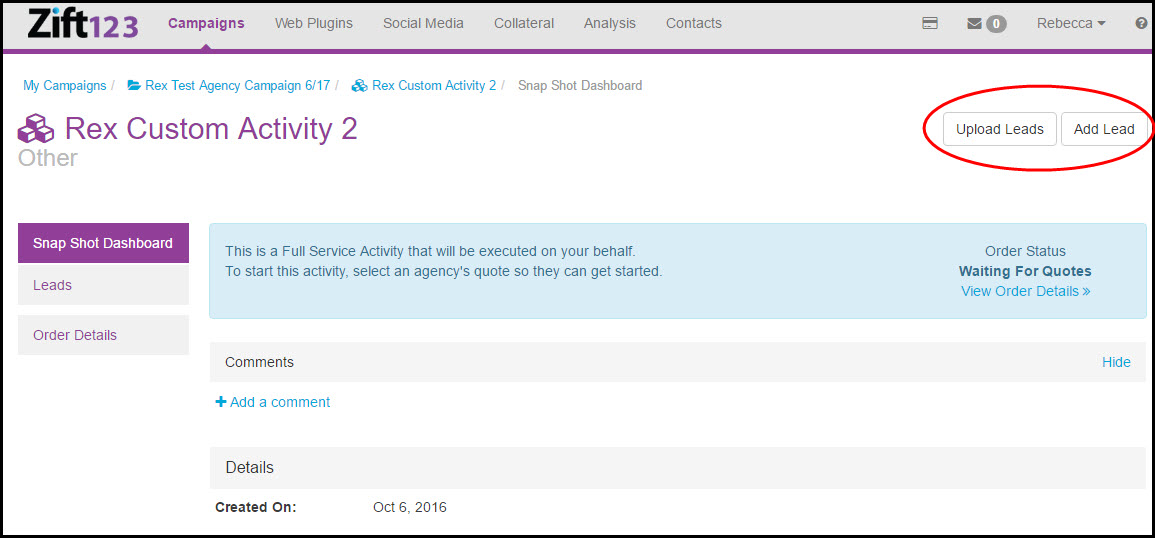
| Continue Getting Started Managing Marketing Leads |