Overview
This feature is not available in all solutions. For more information, contact your supplier point of contact.
To process partner orders as an agency, you must be logged into Zift123 with an agency account. The orders menu will be empty if partners have not submitted orders to your agency.
Partners submit orders to agencies for marketing services in Zift123. These orders are visible on the Manage Orders page. This is the default page for agency users upon logging in.
Agencies offer marketing services in response to partner requests. These services are available in two formats:
- Open-ended, where the partner makes a specific request/order and the agency provides a quote for the services requested. In this instance, there is a discussion between the partner and agency as to the services provided and their costs.
- Flat fee, where the agency has a specific service they are offering for a specific price.
In response to partner requests for services, the agency will provide a detailed quote about services offered, associated costs, quote expiration date, and project completion date.The agency can use the order to communicate with the partner about the services provided as the project progresses.
The orders and quotes are visible on the Manage Orders page. This is the default page for agency users and you should consider it the agency "to-do" list. On the Manage Orders page, you will see the following:
- Search by order name.
- Filter the view to create "to-do" lists for agency representatives.
- By Partner: Filter by a partner organization.
- By Order Status: These are the possible statuses: Pending Approval, Approved, Not Started by Agency, In Progress, Waiting for Partner, Scheduled, Executing, Complete, Cancelled, and Archived. See What are the Statuses of Orders. Use this filter to manage your work. For example, you might want to exclude Waiting for Partner to see an accurate representation of your "to-do" list.
- By Activity Type: Web Plugin, Mailing, Workflow, Collateral, Ad Campaign, and Other. You can limit the view to a single activity if you only work a specific type of activity.
- Sort Order
- Submitted by: This is the default sorting order. You can order by partner name or organization that submitted the order.
- Last Activity: The order allows you to sort by the last activity you worked on.
- Estimated Campaign Completion Date: This order allows you to order the list by completion date so you can meet deadlines.
- Bulk Activities: You can import or export a list of participants. Filter by partner and then run the export to limit the data you receive. In the Export Summary, limit the number of participants exported after a certain date by checking the box. The CSV file will be sent to any email address. To manage large amounts of data, make changes to the exported CSV file and then import the new or updated data back into Zift123. See How to Export and Import a Large Participant List.

- Campaign Description: The name of the activity, the campaign name, the status, submitted date, last activity date, or est. campaign date. If a partner orders multiple activities in the same campaign, they will appear grouped.
- View a specific partner order or sign in to a partner account (dependent on permission level). Select the linked name of an order to work on the order. This will display the order details. You will find options for Snap Shot Dashboard, Participants, Leads and Order Details in this view.
- The Snap Shot Dashboard appears to guide you through the actions you can take on an order. You can do the following when you select the link:
- Change status of the order as an agency.
- Add a comment: Add the text for your comment. After the comment is added, note the status beside the comment; P = partner, A = agency and S = supplier.
- Edit Agency Notifications: Add email addresses for additional people that should receive notification when participants are added to the associated contact list. When you receive the notification, you will be able to click a link in the notification directly to the participant's contact profile in Zift123 so that the participant can quickly be qualified.
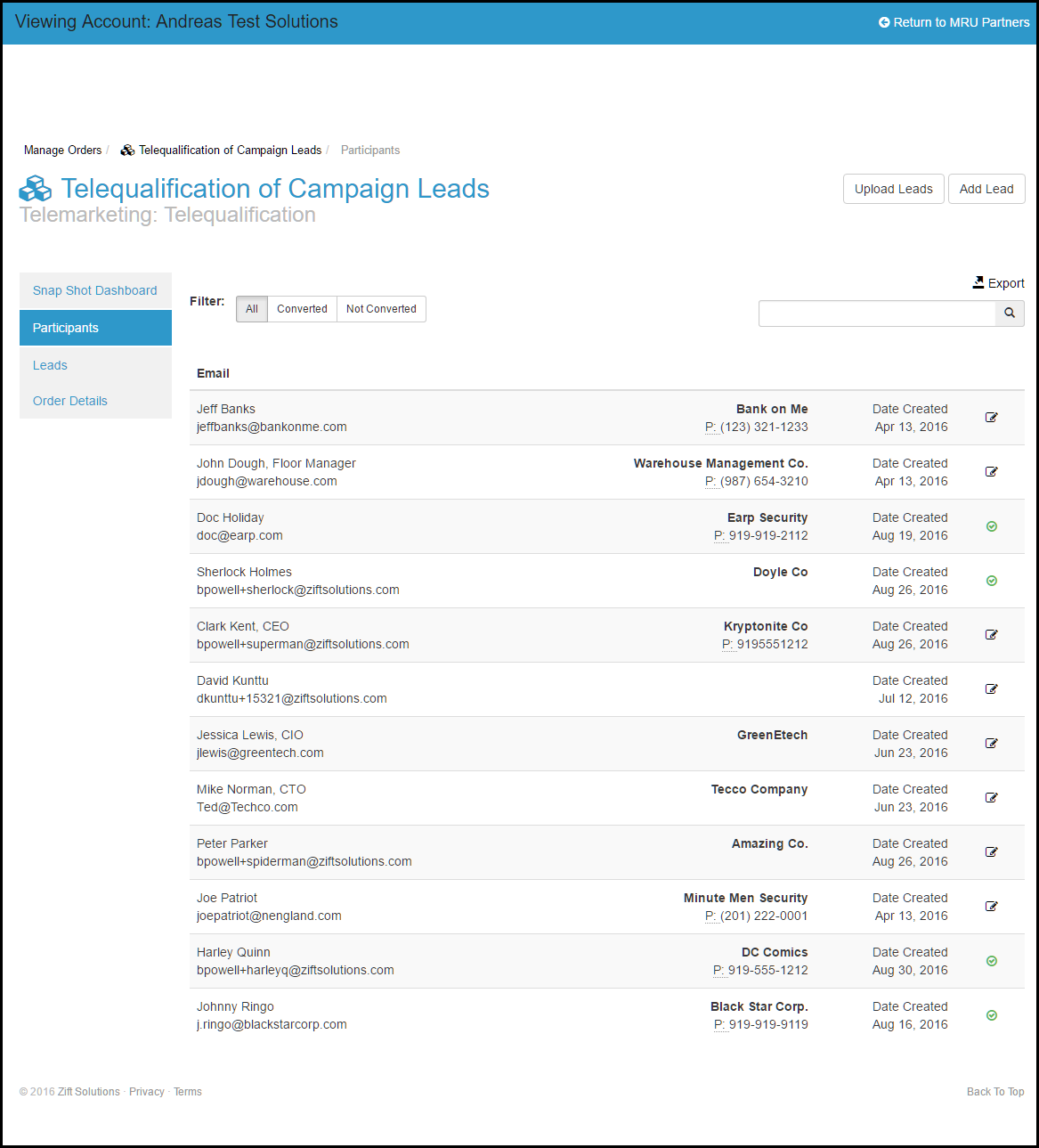
- Upload: Upload a list of leads to Zift123. See How to Add Leads from Orders.
- Add Lead: Add contact and qualification information for a single lead. See How to Add Leads from Orders.
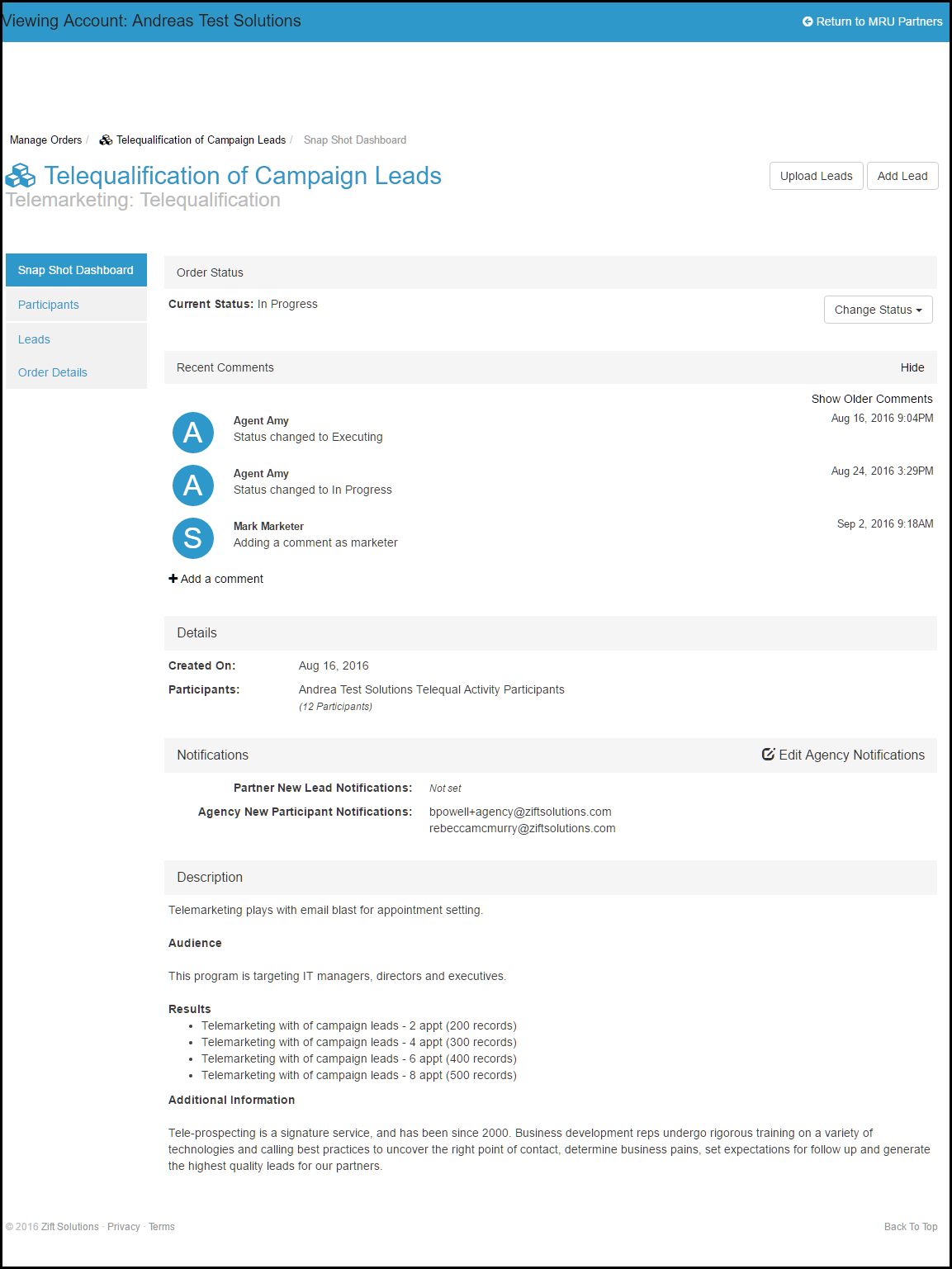
- Participants: A participant is someone who needs to be qualified. They may or may not already be a contact or lead in the system.
- Export: You can export a list of all the participants that need to be qualified. You can then use the list to call and score the disposition of the participants. Once scored you can import the list using Upload Leads.
- Filter: You can filter to see All, Converted, or Not Converted participants. The converted list will be a segment of the All list and will be participants that have been qualified and are now considered leads. Not converted will list all the participants that have not been qualified.
- Select the participant email hyperlink to see the history of interactions the participant/lead has had with marketing activities. This information will include Bing Topics of Interest as well.
- If you are "working" the list directly in Zift123, you can make a participant a lead by checking the box at the end of the participant's detail on the list.
- As participants are added, email notifications are sent to the agency alerting them of the addition.
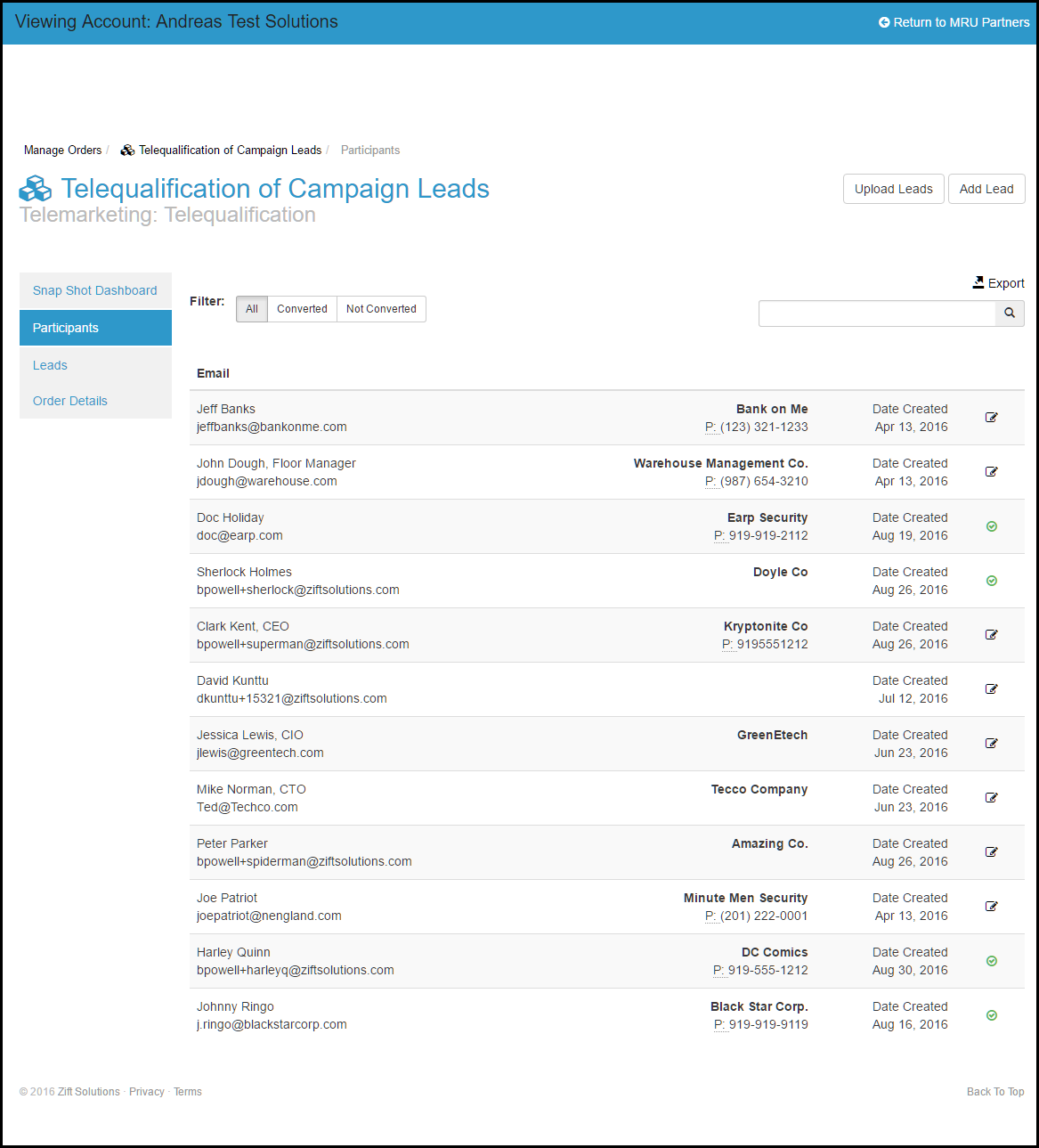
- Leads: A list of participants who have been qualified and are now considered leads. The leads can only be populated by the agency if the campaign is managed by an agency. The agency can create the lead either by using Upload Leads, Add Lead, or select the icon at the end of the row on the Participant list.
- Search: Located specific leads in the list by using any part of the email address of the lead.
- Export: Export a list of leads, that can be sent to any email address. This export can be configured to run on a regular schedule. The options for the schedule are sent now, daily, weekly, or monthly.
- Select the lead name hyperlink to see additional information about the lead.
- The partner will receive an email notification when the agency identifies the participant as a lead.
- Order Details

- Tasks
- Change status: Change the status of the order.
- Upload Leads:
- Add Lead:
- Cancel Order
- Partner: Displays the partner name and email.
- Rate:
- Payments:
- Assigned to: This field can be edited by agencies to change who at the agency is working on the project.
- Est. Completion date: This field can be edited by agencies.
- Agency Fields 1-3
- Date Picker
- Agency Notes: You can add agency notes about the project, change the Est. Completion date, and assign the agency contact in this screen.
- Special Instructions: Display of special instructions from the partner.