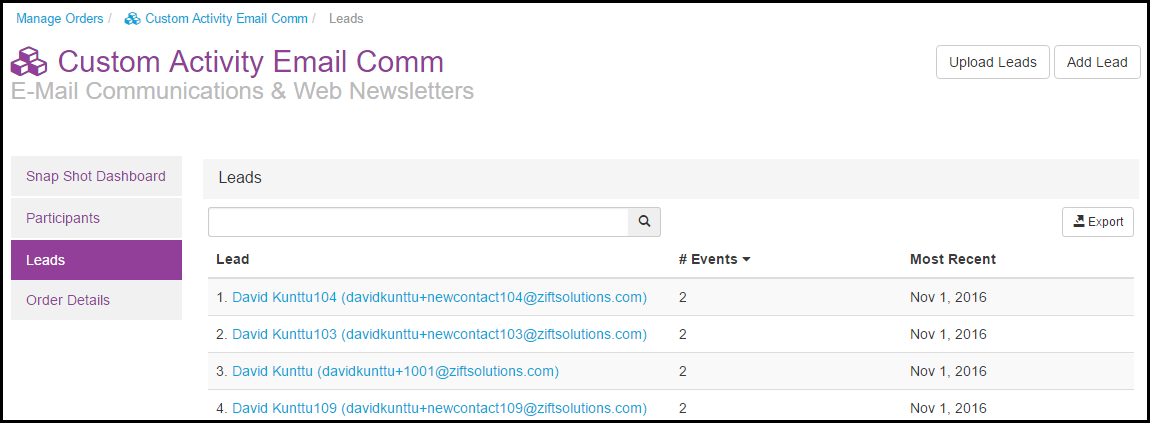Overview
This feature is not available in all solutions. For more information, contact your supplier point of contact.
To process partner orders as an agency, you must be logged into Zift123 with an agency account. The orders menu will be empty if partners have not submitted orders to your agency.
Partners submit orders to agencies for marketing services in Zift123. These orders are visible on the Manage Orders page. This is the default page for agency users upon logging in.
Agencies offer marketing services in response to partner requests. These services are available in two formats:
- Open-ended, where the the partner makes a specific request/order and the agency provides a quote for the services requested. In this instance, there is discussion between the partner and agency as to the services provided and their costs.
- Flat fee, where the agency has a specific service they are offering for a specific price.
In response to a partner's request for services, the agency will provide a detailed quote about services offered, associated costs, quote expiration date, and project completion date. The agency can use the order to communicate with the partner about the services provided as the project progresses.
An agency might offer to export a list of participants for the partner as one of their services. This list could then be used to follow up with prospects. Use the exported list as a template for imports.
If you want to change data or import more data, export the list, make changes, and then import the list with the new changes.
Prerequisites
You should be familiar with the following topics before continuing:
- Zift123 Username
- Zift123 Password
- About Campaign Marketplace
How to Export a Participant List
You can export a list to have a printed copy or use Excel to manipulate the data.
- From Orders, filter on the partner.
- Select Manage Participants.
- Select Export.
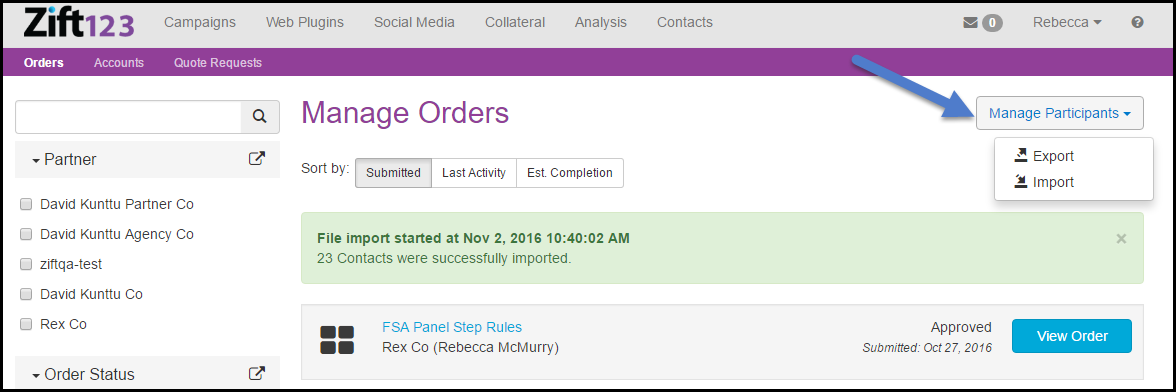
- Note the partner participants you have selected. Add the email address where you want the list to be sent.
- Optionally, choose to export participants after a specified date.
- Select Send. The list will be sent to the email address you entered.
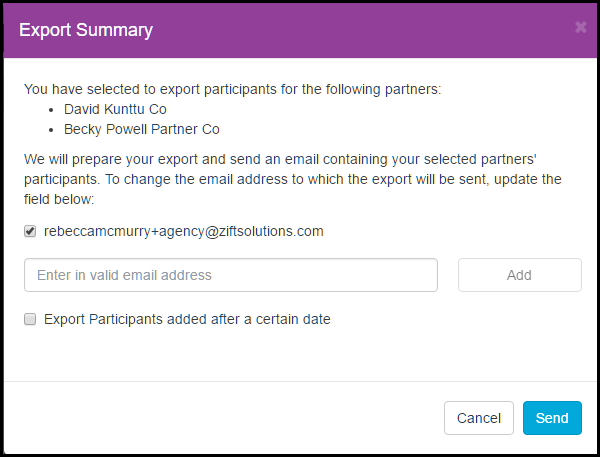
How to Import a Participant List
You can import a list to update information on participants. Use the Export Participants as the template for the data you want to import.
- From Orders, select Manage Participants.
- Select Import.
- Browse and select a file to import. The file that you import must be in the same format as your Export Participants template. The header will include Partner ID, Partner Name, Activity ID, Activity Name, Create Date, First Name, Last Name, Email, Mobile Phone, Office Phone, Address1, Address2, City, State, Postal Code, Country, Company, Title, and custom fields. You will be prompted to map the fields if you have not previously mapped the fields.
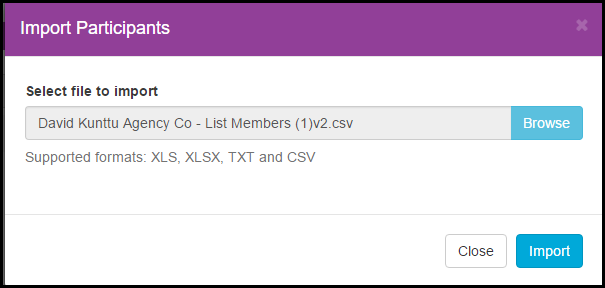
- You will received onscreen notifications that the file import started as well as the date, time, and number of contacts successfully imported.
- To verify the leads have been imported do the following:
- On the spreadsheet, note the order name.
- In Zift123 from Orders, select the order the leads were uploaded to.
- From the Orders Detail page, select Leads.
- The list of uploaded leads can be verified.