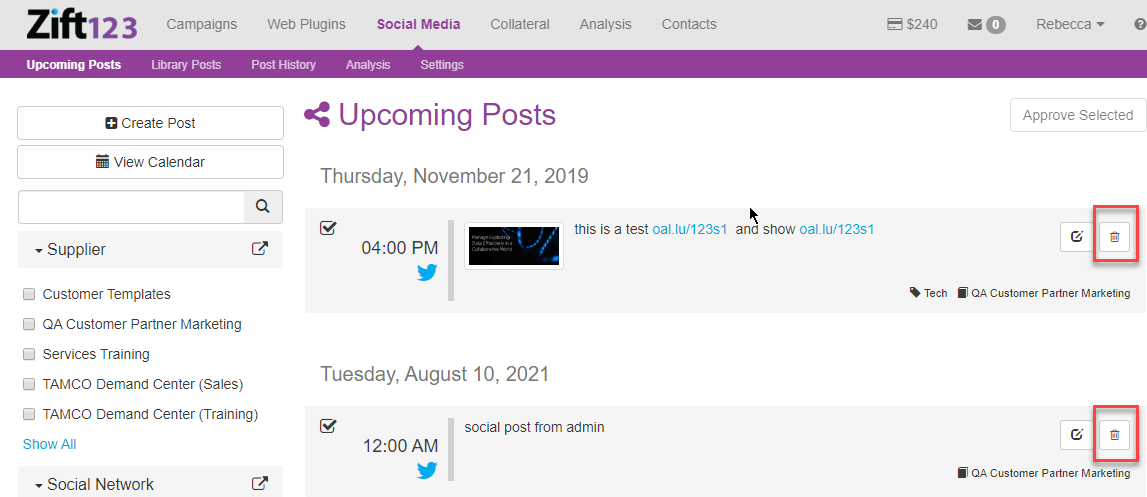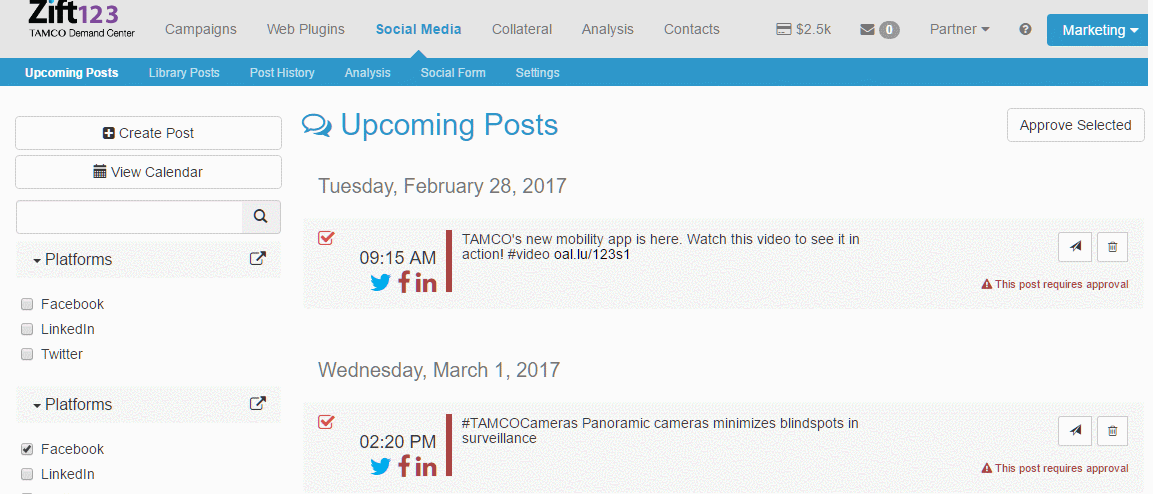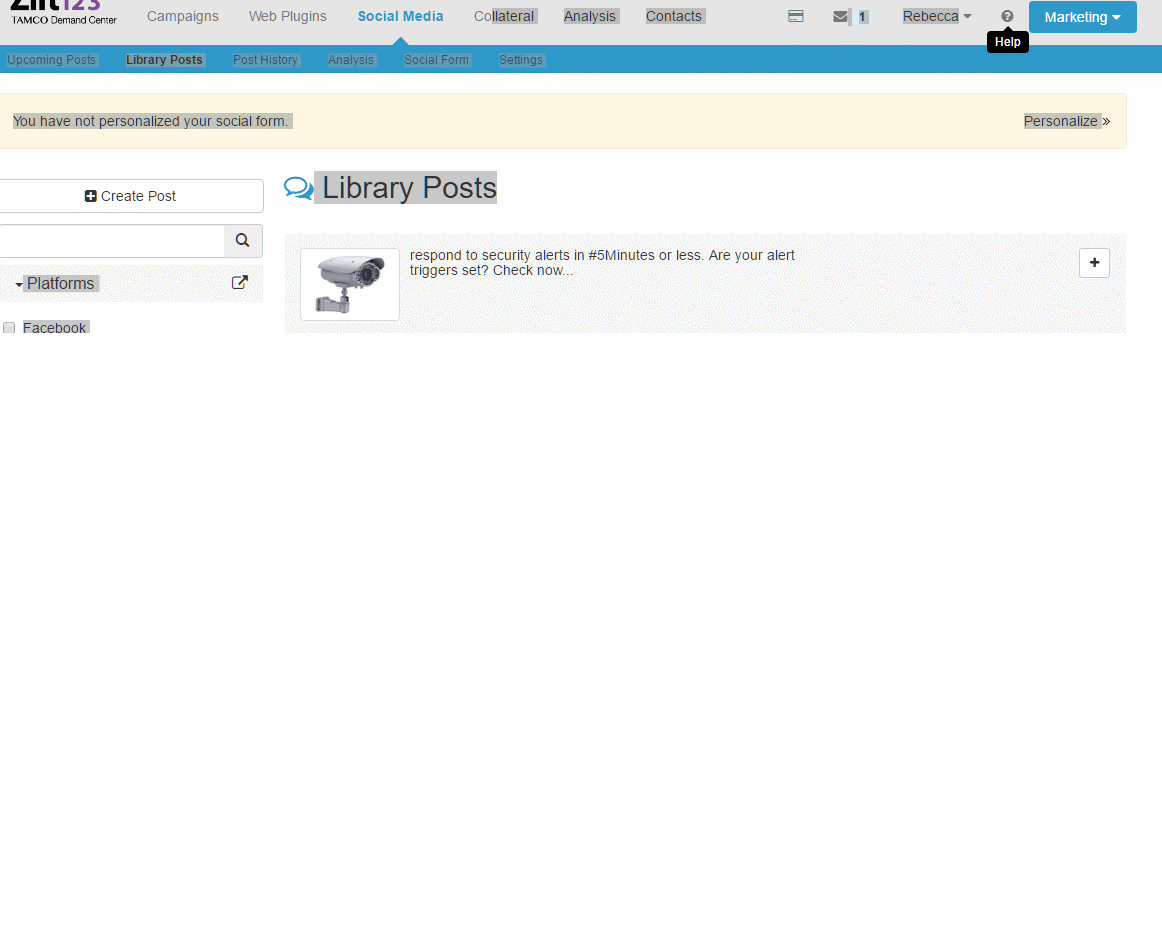Overview
This feature is not available in all solutions. For more information, contact your supplier point of contact.
Zift123 makes it easy for you to create and maintain a powerful and consistent social media presence, with very little cost of effort.
A simple online dashboard coupled with a fully automated delivery infrastructure lets you manage your social presence across today’s most popular platforms, including Twitter, Facebook, LinkedIn, and WeChat.
Get direct access to an entire library of relevant content you can use to build awareness, develop online communities, and nurture interactive relationships.
Upcoming Posts is where you can view all the posts that are available to be published to your social media accounts. If this is your first time visiting this page, you will be directed to Social Media Settings to connect with your social media accounts. When your accounts are connected, you will see the supplier provided social media posts and schedules for partners. Additionally, partners can create, edit, schedule, unschedule, approve, and delete social media posts to create their own libraries.
Prerequisites
You should be familiar with the following topics before continuing:
- Zift123 Username
- Zift123 Password
- About Social Media
Content
The following are tasks associated with social media:
- How to Post Upcoming Social Media Post Now
- How to Approve Social Media Post in Bulk
- How to Edit Upcoming Social Media Post
- How to Delete an Upcoming Social Media Post
How to Post an Upcoming Social Media Post Now
- Select Social Media > Upcoming Posts. You can view all the posts that are available to be published to your social media accounts. If you know the name of the post, you can search for the post. Use the filters on the left to limit the display. Learn More.
- Identify the post, select the paper airplane icon to Post Now. You will receive confirmation after selecting the icon.

How to Approve Upcoming Social Media Posts in Bulk
- Select Social Media > Upcoming Posts - You can view all the posts that are available to be published to your social media accounts. If you know the name of the post, you can search for the post. Use the filters on the left to limit the display. Learn More.
- Select the posts to approve by clicking the box for the posts that you want to approve.
- Select Approve Selected.
How to Edit the Upcoming Social Media Post
- Select Social Media > Upcoming Posts. You can view all the posts that are available to be published to your social media accounts. If you know the name of the post, you can search for the post. Use the filters on the left to limit the display. Learn More.
- Select the post to edit by clicking on the title.
- Edit the post.
- Select what social media platforms the post appears on. The icon will appear on the display beside the upcoming post.
- Edit the post’s content. For Twitter, select a single to post from.
- Add an image.
- Use a social form. If enabled, this will require anyone who clicks on the post to fill out the social form before proceeding to the content promoted. Using a social form is a way for you to gather contact data from your followers.
- In the scheduling section, you can reschedule the post using auto-schedule, select a date and time, or post now.
- Click Save.
How to Delete an Upcoming Social Media Post
- Select Social Media > Upcoming Posts. You can view all the posts that are available to be published to your social media accounts. If you know the name of the post, you can search for the post. Use the filters on the left to limit the display. Learn More.
- Navigate to the content to Delete.
- On the right, click the trashcan icon. You will be prompted to confirm that you want to Delete the post.
- Click Delete to remove the post immediately. Click Cancel to allow the content to post as scheduled.