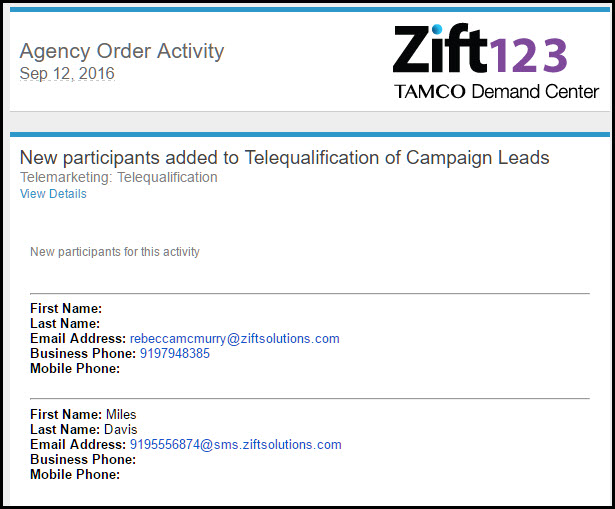Overview
This feature is not available in all solutions. For more information, contact your supplier point of contact.
To process partner orders as an agency, you must be logged into Zift123 with an agency account. The orders menu will be empty if partners have not submitted orders to your agency.
Partners submit orders to agencies for marketing services in Zift123. These orders are visible on the Manage Orders page. This is the default page for agency users upon logging in.
Agencies offer marketing services in response to partner requests. These services are available in two formats:
- Open-ended, where the partner makes a specific request/order and the agency provides a quote for the services requested. In this instance, there is a discussion between the partner and agency as to the services provided and their costs.
- Flat fee, where the agency has a specific service they are offering for a specific price.
In response to partner requests for services, the agency will provide a detailed quote about services offered, associated costs, quote expiration date, and project completion date. The agency can use the order to communicate with the partner about the services provided as the project progresses.
Participant is a grouping of contacts you have selected to receive email communication that can be manually or dynamically added. Participants can be associated with an activity. Once participants are associated with the order in Zift123, you can export a list of participants for a sales rep to contact in an effort to develop leads and the sales pipeline. You can easily mark participants as leads. You can easily mark them as leads using the icon at the end of the row. Additionally, you can click through the participant email and review activity data, contact profile information including lead score, and detailed lead information.
Prerequisites
You should be familiar with the following topics before continuing:
- Zift123 Username
- Zift123 Password
- Agency Overview
How to Associate Participants with an Order
A participant is someone that needs to be telequalified.
- From Orders, select the activity.
- Select View Order.
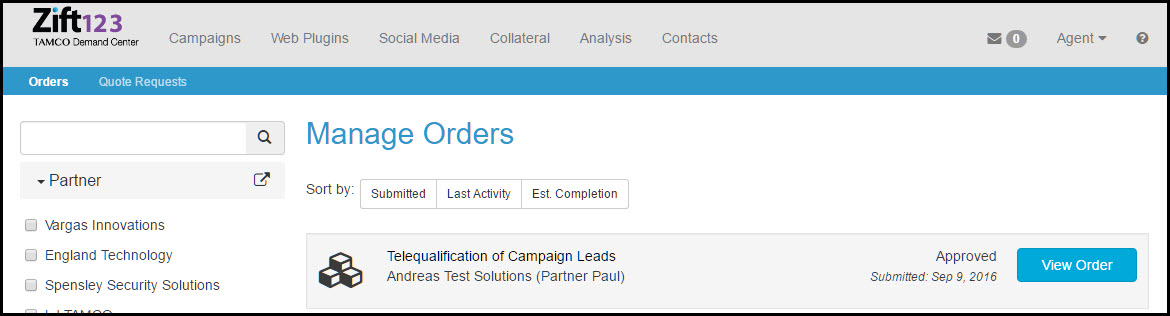
- Select Participants.
- Select the hyperlink for contact list to create a list or select from the drop-down list.
- Select Save.
- Select Participants to verify that the participants are now available. The Participant List displays the participant name and email, company and phone number associated with them if available, and date created.
- Select the participant email hyperlink to view the activities associated with the participant, including Bing Topics of Interest.
- Click the icon at the end of the row to convert the participant to a lead.
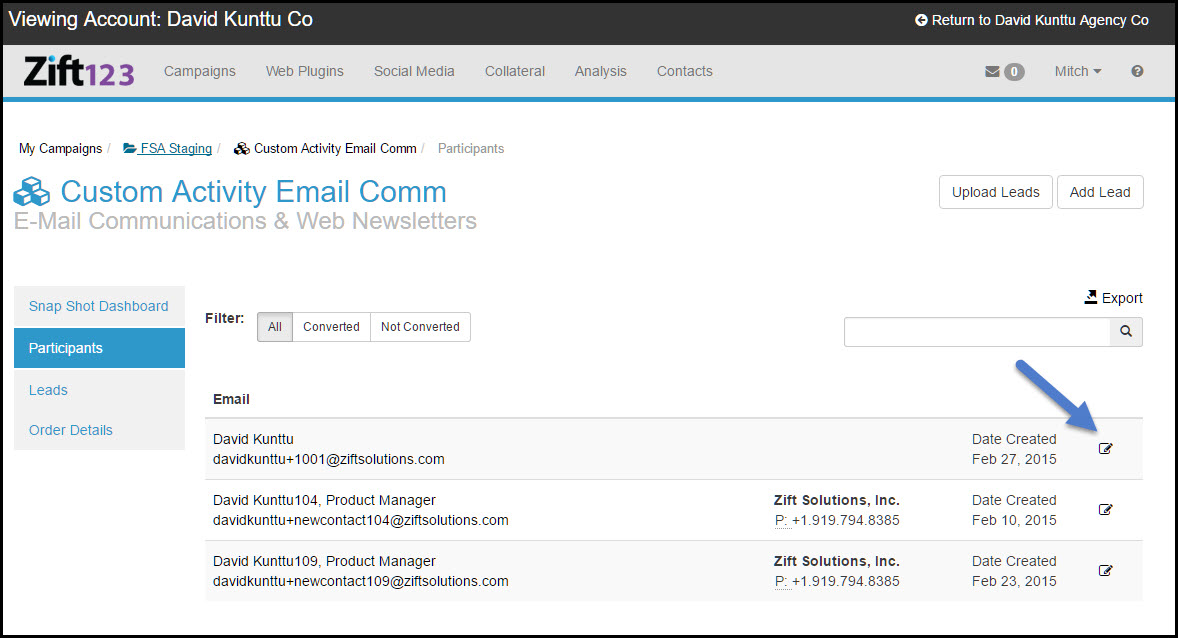
- When a participant is added to a campaign, the partner receives a notification as shown below.