Overview
A campaign is a collection of marketing activities that include emails, email workflows, web plugins, print media, digital advertising, or a combination of activities. A campaign can be either supplier-provided, or you can create your own campaign. By creating campaigns, you will be able to gather data in one place for all the marketing activities around a specific product or service.
You can edit the recipients of your emails to a single list, a combination of multiple lists, or you can search for individual contacts. The following must be true to edit or change the recipients of your email:
- The email must be saved, but personalization is not required.
- The email must be in a draft status.
Prerequisites
You should be familiar with the following topics before continuing:
- Zift123 Username
- Zift123 Password
Content
- How to Change the Contact List of Your Email Campaign
- How to Change Contacts for Your Email Campaign
Change the Contact List of Your Email Campaign
You can change the audience for your email easily by changing or adding contact lists.
- From Campaigns > My Campaigns, select a campaign from your list of campaigns.
- Select the email activity with recipients you want to change. You will be on the Activity Dashboard.
- Select Edit > Recipients or Review for Contacts.
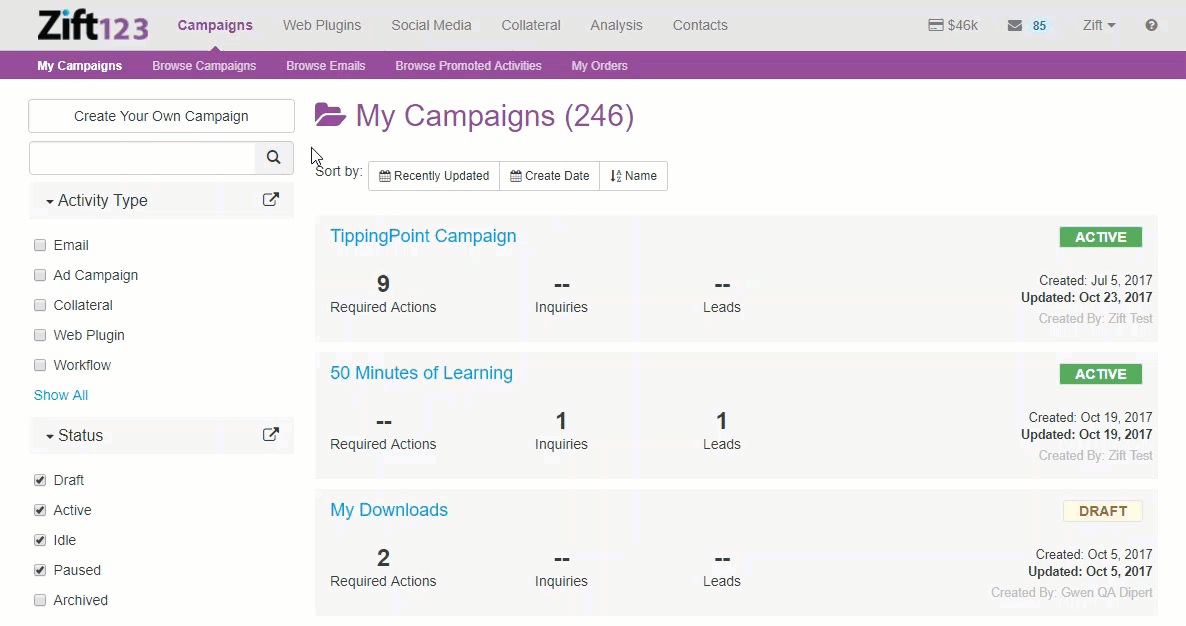
- My List will be highlighted and your contact lists will display. You have the following options:
- Add an existing list - Select +Add on the row for the existing list to use for this mailing.
- Create list - select Create list and upload recipients to the list from a .CSV file.See How to Upload Files to a Contact List for details. Note that the email recipients should already be opted-in to receive mailings from you.
- You will see your choices displayed in the Send to box. The name and number of recipients will display.
- You can use the X to delete contacts.
- Select Save or Save & Next.
How to Change Contacts for Your Email Campaign
- From Campaigns > My Campaigns, select a campaign from your list of campaigns.
- Select the email activity with recipients you want to change. You will be on the Activity Dashboard.
- Select Edit > Recipients or Review for Contacts.
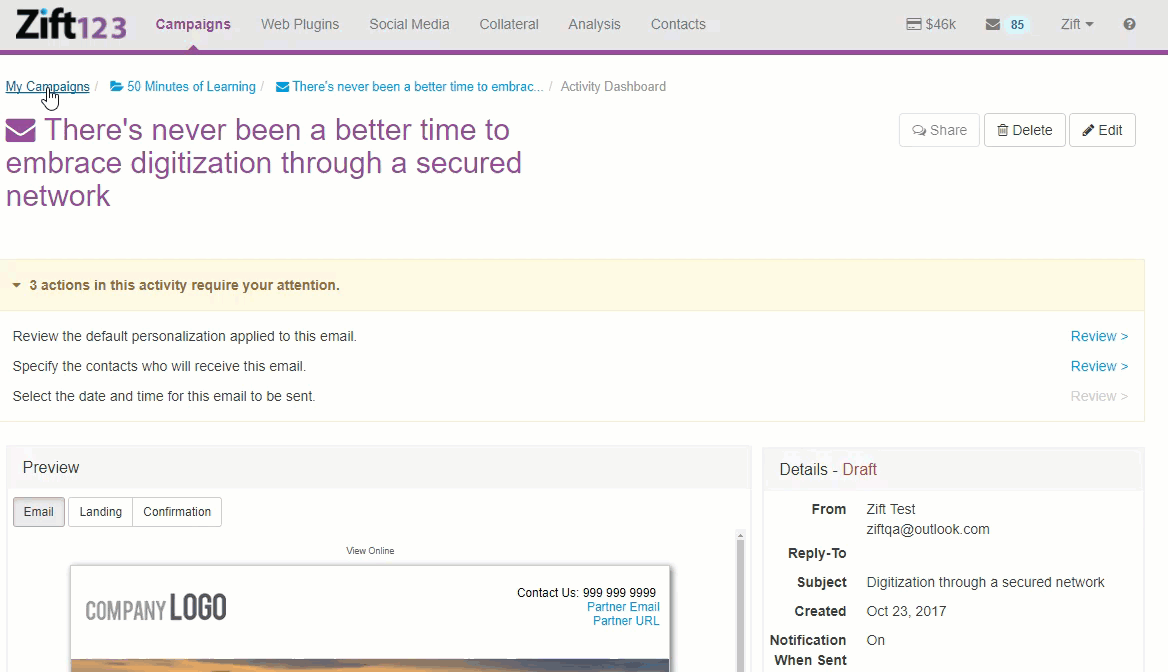
- Select Contacts to display your list of Contacts. You have the following options:
- Add an existing Contact- Select +Add on the row for the existing Contact to use for this mailing.
- Create a New Contact allows you to create a new contact with only an email address. Add email addresses separated by coma. Note that the email recipients should already be opted-in to receive mailings from you.
- You will see your choices displayed in the Send to box. The name and number of recipients will display.
- You can use the X to delete contacts.
- Select Save or Save & Next.
| Continue Getting Started With Email |
|