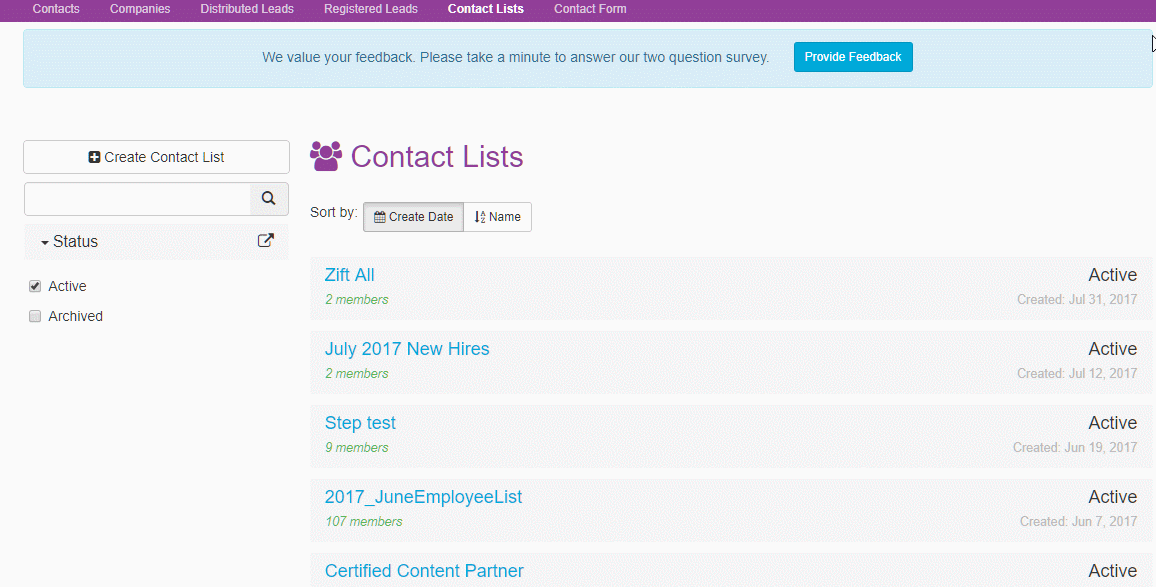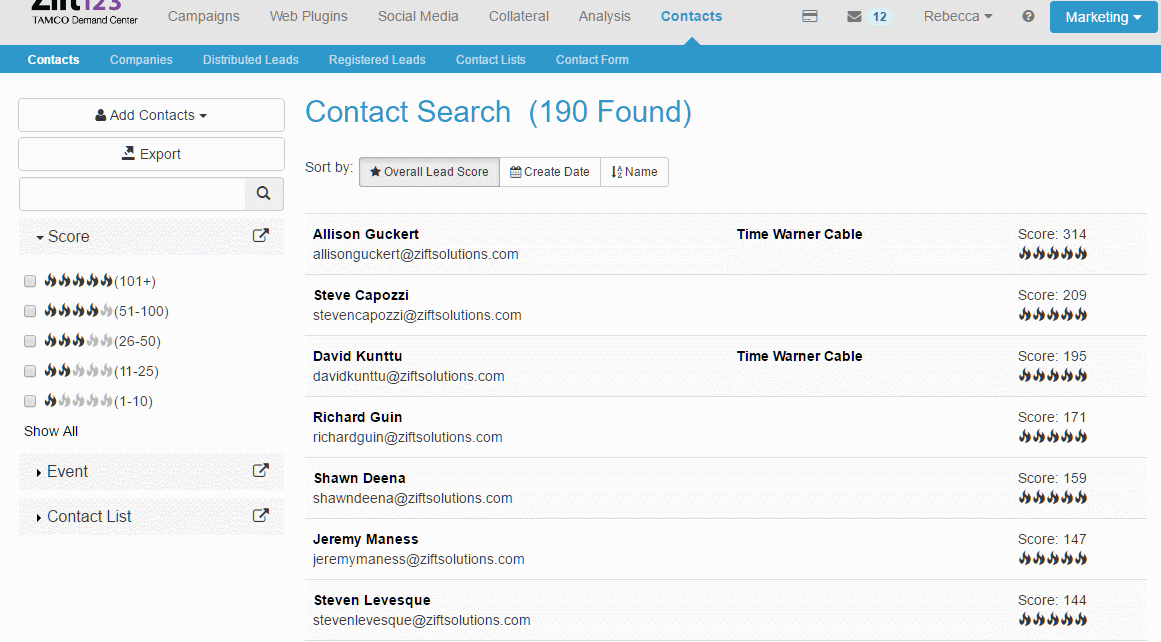Overview
In Zift123, it's easy to target specific segments of your existing contacts, Let's say you want to send a mailing to all contacts with the first name Bob, or, better yet, you want to send a mailing to all contacts with a lead score over 100. You can target contacts based on any number of criteria, such as geography, industry, title, or previous activities. Let's get started!
Membership rules filter through contacts you have registered in your Zift123 account (as well as future contacts) and only include the contacts that match a set of rules you defined when creating the list. Additionally, any contact that was added through this dynamic membership rule that no longer meets the criteria of the membership rules defined below will be automatically removed from the list. Each rule group that is added defines the criteria for another segment of contacts to be managed as members of the list.
Each rule group that is added defines the criteria for another segment of contacts to be managed as members of the list. Each rule that you add with an "or" statement creates a subset of data.
Prerequisites
You should be familiar with the following topics before continuing:
- Zift123 Username
- Zift123 Password
- How to Upload Files to Create a Contact List
How to Add Dynamic Membership Rules
- From Contacts > Contact List, select Create Contact Lists.
- Complete the fields in the Create Contact List window to name your list.
- Select Save.
- From the left navigation, select Membership Rules.
- Select Create Membership Rule.
- Select an existing list from the Available Rules Group drop down list. The number of contacts who meet the rule criteria will display next to Matching Contacts.
- To add the "and" condition, select Add new rule.
- To add the "or" condition, select Add new group of rules.
- Optional: Add a new group of rules. Rules Groups define the criteria for another segment of contacts to be managed as members of a list.
- Select an Opt-in confirmations option for the contacts who meet the membership rules for your list.
- Select Membership Rule. The new list will continually update with all contacts who meet the criteria you have defined.
Examples of Membership Rules
Example #1 - You can create more complex membership criteria by combining rules. You may want to send a monthly newsletter to contacts who are based in North Carolina and who have also visited your website more than three times.
Example #2 - You may want to create a dynamic list that includes any contact whose opportunity status is Prospecting. In this case, contacts would flow in and out of your list depending on their opportunity stage.

Example #3 - You can also target contacts based on either/or criteria. Let's say that you want to send a mailing to any contact who has either interacted with your online marketing efforts in the last three months or who belongs to a company with more than 100K employees.

| Continue Getting Started with Contacts |