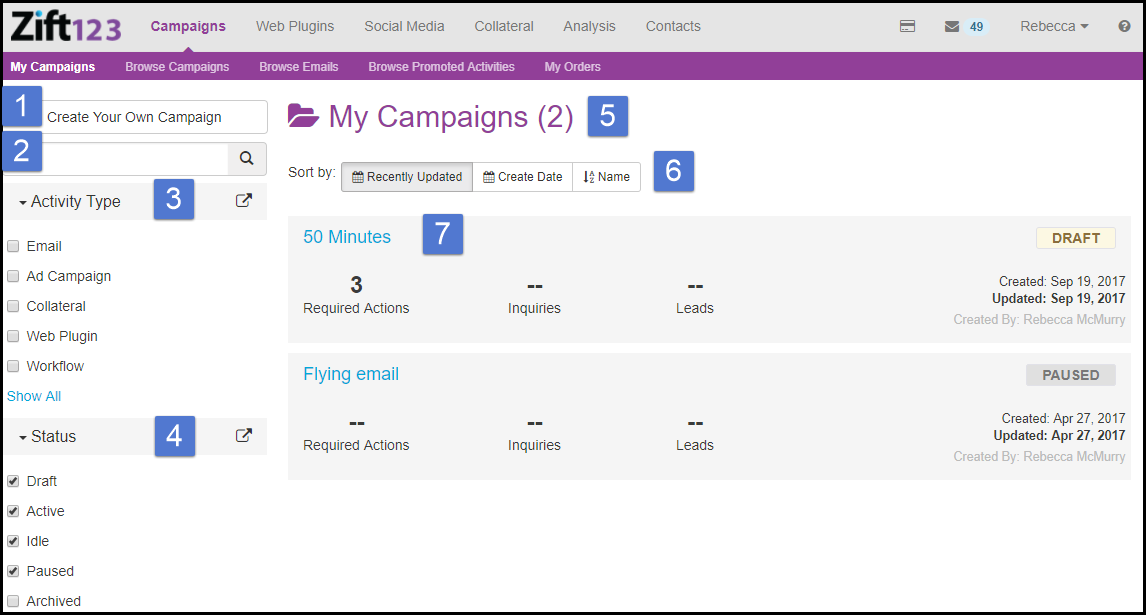Overview
A campaign is a collection of marketing activities that includes emails, email workflows, web plugins, print media, online ad campaigns, or any combination of these. A campaign can be supplier-provided, or you can create your own campaign. By creating campaigns, you will be able to gather data in one place for all the marketing activity around a specific product or service that is offered.
What is the Value in Campaigns?
- Partners can utilize content provided by suppliers to reach customers quickly with co-branded content.
- Email campaigns provide branded offers to increase engagement, improve open rates, and deliver sales views.
- Simplify event creation, management, and marketing efforts.
- Deliver relevant content to prospects and customers in an interactive setting.
- Personalize invitations, send automated reminders, and streamline registration to improve attendance at events.
My Campaigns is where you can find draft, active, idle, paused, or archived campaigns. The data will be either for global My Zift123 or individual suppliers based on your selection in the User Menu. To navigate to the My Campaigns view, select Campaigns > My Campaigns. In this view, you can do the following:
- Create a campaign.
- Search by name for campaigns.
- Filter - My campaigns has the ability to filter by Activities including email, ad campaigns, print media, web plugin, other activity, and workflows. Learn More.
- Statuses update every 24 hours. Filter the view by status:
- Draft - Draft is the status for new campaigns and is not generating stats. The campaign is in draft status when the following criteria is met:
- The campaign has not generated statistics and contains no activities that require action.
- The campaign contains one or more FSAs and no self-service activities and the agency order status of all FSAs is Pending Approval.
- The campaign has one or more FSAs and no self-service activities and the agency order status of all FSAs is Pending Approval.
- Active - An active campaign indicates that there are activities that are actively running in the campaign. Active is the status for campaigns when the following criteria is met:
- At least one activity has statistics in the last 30 days.
- If it contains an FSA and the order status is set to In Progress, Scheduled, or Executing.
- When at least one of its activities has no additional required actions.
- If it has any activities currently running (emails either scheduled or sending, web plugins, workflows running, and active ad campaigns)
- Idle - An idle campaign indicates that no activities are actively running in the campaign. Idle is an indication that the campaign has run its course and partners should analyze campaign stats, add activities, or archive the campaign. Idle is the status for the campaign when the following criteria is met:
- A campaign is Idle if it has not captured any statistics in the last 30 days.
- A campaign is Idle if it contains one or more FSAs and no self-service activities and the order status of all of the FSA(s) is Complete, Cancelled, or Archived.
- A campaign is Idle if it contains a mix of one or more FSAs and self-service activities and
- the order status of all FSA(s) is Complete, Cancelled, or Archived.
- none of the self-service activities have captured any statistics in the last 30 days
- Paused - Paused is the status of the campaign when a campaign is on hold. When a campaign is paused, no emails will be released and workflows will be paused. Social Media posts will continue to post. To stop the social media post, Edit the Upcoming Posts to either unschedule or schedule on a different date.
- Archived - Archived is the status when no mailings are sent and all workflows are deactivated. The campaign will only be accessible by selecting the Archived Status on the My Campaigns page. An archived campaign can be resumed by clicking the Start button. When resuming your campaign, any mailing or activity that was scheduled in the past or in the next 24 hours will be unscheduled and will require rescheduling. This is done to ensure nothing gets delivered unexpectedly. Mailings that were scheduled for more than a day in advance will remain scheduled.
- The number of campaigns displays beside the page title.
- Sort your campaigns by Recently Updated, Create Date, and Name.
- The view provides a list of your campaigns. Each campaign shows the following:
- Required actions such as activate, personalize, and schedule.
- Inquiries are events such as email opens, email clicks, web views, web clicks, form submissions, and documented conversion events.
- Leads associated with the campaign.
- Date created is the date the campaign was created.
- Last updated is the date the campaign was last updated.
- The name of the person that created the campaign.
- Select a campaign to view the full campaign details. You can view the following: Reference Materials, Schedule, Recent Activity, Analysis, About, Add Activities, Personalize, Start, Pause, and Edit the campaign.