Overview
This feature is not available in all solutions. For more information, contact your supplier point of contact.
Embedded Access Apps allow you to provide unmatched channel marketing automation capabilities—including campaign creation and deployment, automated lead distribution, social media, and more—within the most popular CRM, SFA, and inbound marketing and sales software.
Connecting Zift123 with HubSpot will push selected available supplier templates into your HubSpot instance. You can email and market just as you currently do using HubSpot. Once the post push to Hubspot, they cannot be cancelled or retrieved. If you need to delete any posts associated with the Zift123 Hubspot stream, you can go to Hubspot and delete them.
FYI: Learn more about Hubspot API access and types of Hubspot accounts.
Prerequisites
You should be familiar with the following topics before continuing:
- Zift123 Username
- Zift123 Password
- Access to Hubspot
Contents
Complete the following tasks to create contact lists:
- How to Set Up Hubspot
- How to Send Emails to HubSpot
- How to Find Emails in HubSpot
- How to Choose Social Content
- How to Find the Social Content in Hubspot
How to Set Up Hubspot
- In Hubspot, do the following:
- Log into Hubspot.
- Copy the number ID at the end of the URL, excluding all characters.
- In Zift123 do the following:
- Log into Zift123.
- Select Settings.
- Select App Connections.
- Select Activate Hubspot.
- Connect Hubspot in Zift123.
- Paste the Hubspot ID.
- Select Activate
- Authorize Zift123.
- The connection will now display On.
Note: If you receive the following message in the pop-up, your Hubspot account is not authorized for third party integrations such as the Zift123 application. Contact your Hubspot representative to discuss upgrading your account.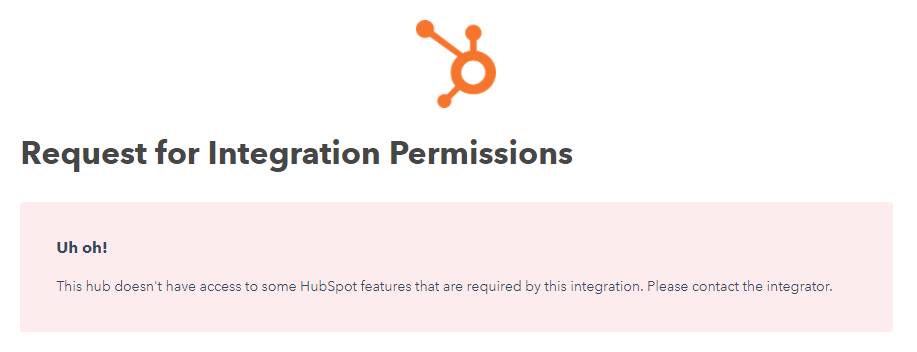
How to Send Emails to Hubspot
- From Campaigns > Campaigns, select a campaign.
- Select the mailings.
- Select Send to Hubspot.
How to Find Emails in Hubspot
- Log into Hubspot.
- From Content > Email, select Create new email.
- Locate the template from Zift123.
- Name the mailing.
- Select Create.
- Locate the email in Drafts.
- Personalize in Hubspot.
- Schedule and send.
How to Choose Social Content
- Log into Zift123
- From Settings > App Connectors, select Social Settings beside the Hubspot connection.
- Select the content to send to Hubspot. This will send scheduled social stream posts provided by the supplier.
How to Find the Social Content in Hubspot
- Log into Hubspot
- Select Social > Scheduled. All scheduled posts will display with the scheduled date.
- Check this area often to be aware of social posts.