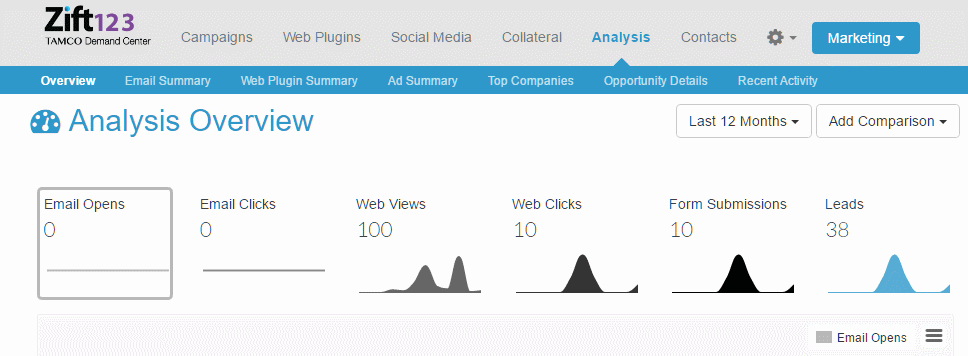Overview
The goal of any data analysis is to learn more, draw conclusions, and recommend changes that will improve performance. The Analysis Overview provides a visual dashboard of your Zift123 data. Navigate to Analysis > Overview to see the report.
Getting Value from Reports
- Zift Analytics gives you insight into who is visiting your website, whether it's at a company or an individual level. We track Zift123-generated pages that have our analytics code on them. This information is then processed into the summary reports you see under the Analysis tab.
- Zift123 reports on the performance of all marketing tactics and steps, specific to each individual partner.
- Schedule the reports to be sent via email on a regular basis.
- Evaluate ROI, the performance of tactics, the number of leads generated, and adoption of collateral from the data generated by the reports.
- Modify reports for specific timeframes and data comparison.
The Analysis Overview Contains the Following Data
- Date Range Selector - Last 12 months, 12 weeks, or 14 days.
- Add Comparison - Compare email clicks, web views, web clicks, form submissions, and leads.
- Results - Click on any of the data point headings to see the results in a graphic format in the next section.
- Email opens - This column records the total number of unique opens of all mailings of the listed email. Learn more about tracking email opens and how open rates are calculated.
- Email clicks - This column records the number of unique clicks on all openings in an email.
- Web views - This column records the number of views on the landing pages linked to an activity such as email. Someone visits the page but does not click through on any of the hyperlinks or images.
- Web clicks - This column records the number of clicks on links placed on one or more of the landing pages linked to by the activity.
- Form submissions - This column records the number of submitted prospect/contact information forms for the specific activity.
- Leads - This column records the number of all prospects/contacts who have responded to the listed email and recorded a Lead Score of 15 or more. (Your lead score threshold may be different than 15.)
- Ability to print PDF, PNG, JPG, or SVG is also in this section.
- Recent Activity shows leads and companies. Note that specific companies can be excluded from this report. Navigate to Contacts > Companies > selected company > Ignore company stats to determine if a specific company is included or excluded.
- Assets show website plugins, pages, and mailings.
- Data for Recent Activity and Assets includes top activity by email opens, the number of email opens, and percentage.
- You can select any of the listed activities, leads, companies, etc. for complete details.
- Scroll to the bottom of the page to export the leads.