This feature is not available in all solutions. For more information, contact your supplier point of contact.
Overview
Collateral content provides you with the means to build, mix, and promote business engagement and conversation. It comes in many forms: audio, text, video, images, and more. This content allows you to target the interests of your audience with the most relevant content in many formats. Delivering the right content in the right format at the right time to your customers.
What's the Value in Collateral?
- Reduce the time and costs of collateral efforts for channel partners.
- Provide relevant content channel partners can use to enhance their presence.
- Build and foster new customer relationships.
Content under Collateral Browse is created by the supplier for the partner. Partners can preview, download, and customize content available in the view. All content may not be available to all partners. Not all content may be previewable. Additionally, not all content is customizable.
Navigate to Collateral > Browse, where you can do the following:
- Search by keyword for collateral. When searching, the display will vary based on the subscription selected in the User Menu. When you are in the My Zift123 view, you will see data for all suppliers. Each piece of collateral is labeled with the supplier name. You can filter the view to focus on specific suppliers.
- Filter by supplier, language, solutions, and more. This varies for every partner.
- Determine the number of collateral items available to you.
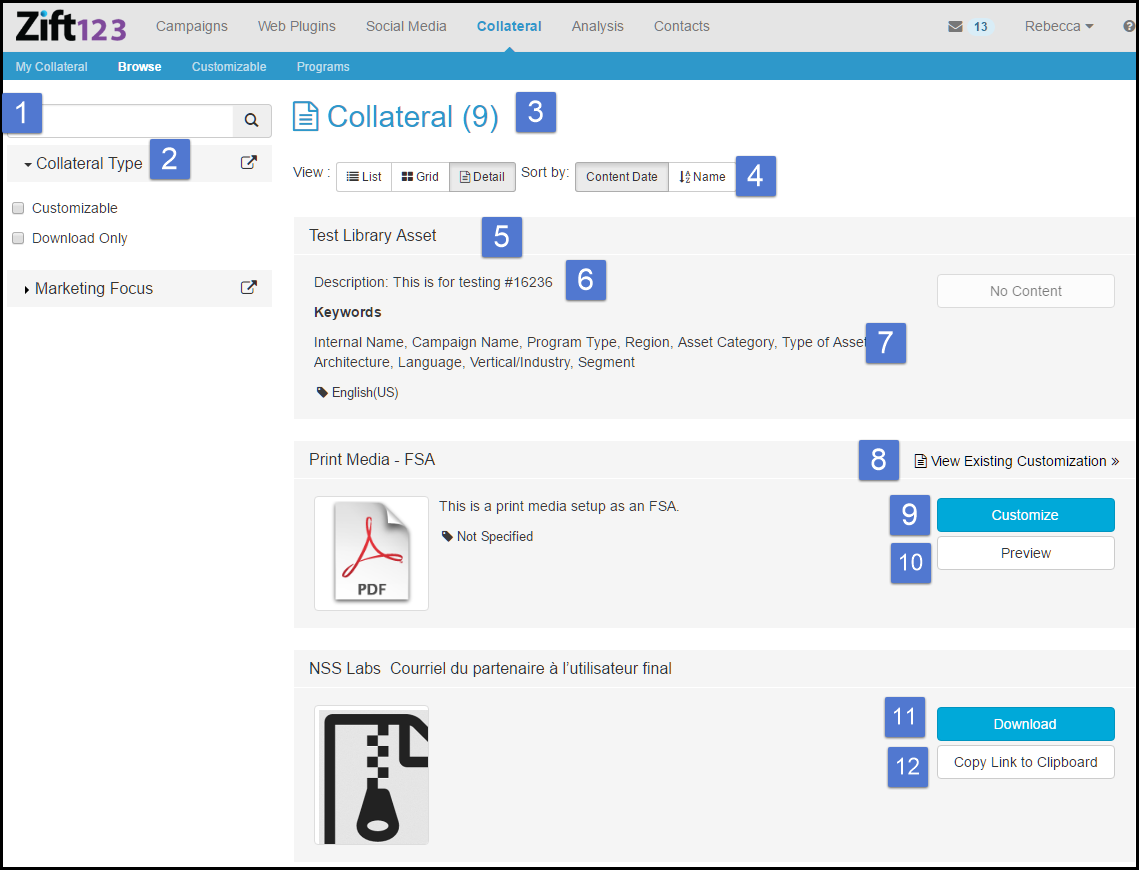
- View and sort order help you locate content easily. Three views are available:
- List view displays the name, type, content date, ability to download, and copy the URL to clipboard in a compact format. Click to expand the view to see the description and tags.
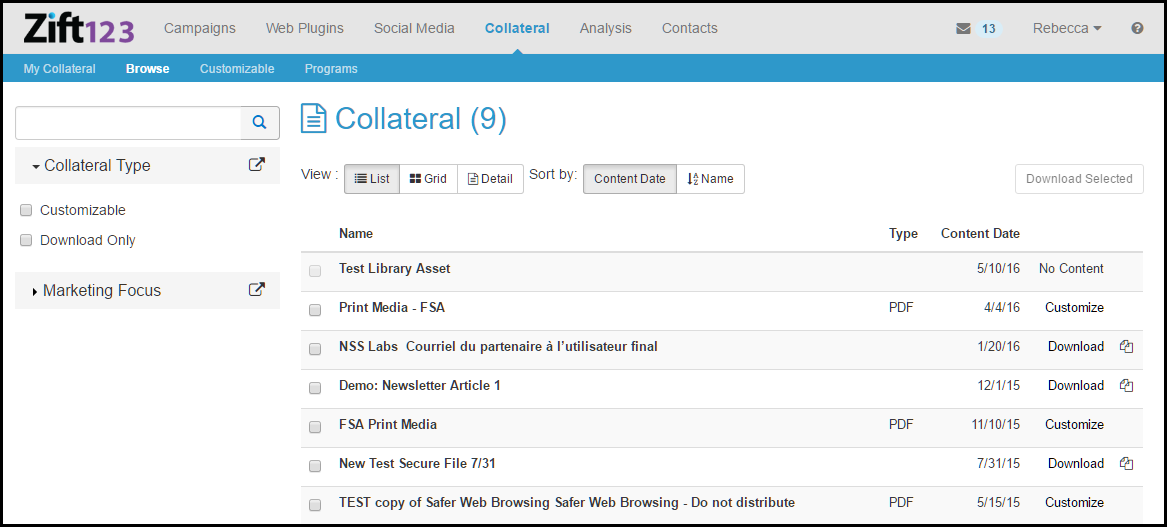
- Grid view is more expanded and tags are visible by asset. The name, tag type, preview, ability to download, and copy the URL to clipboard are displayed.
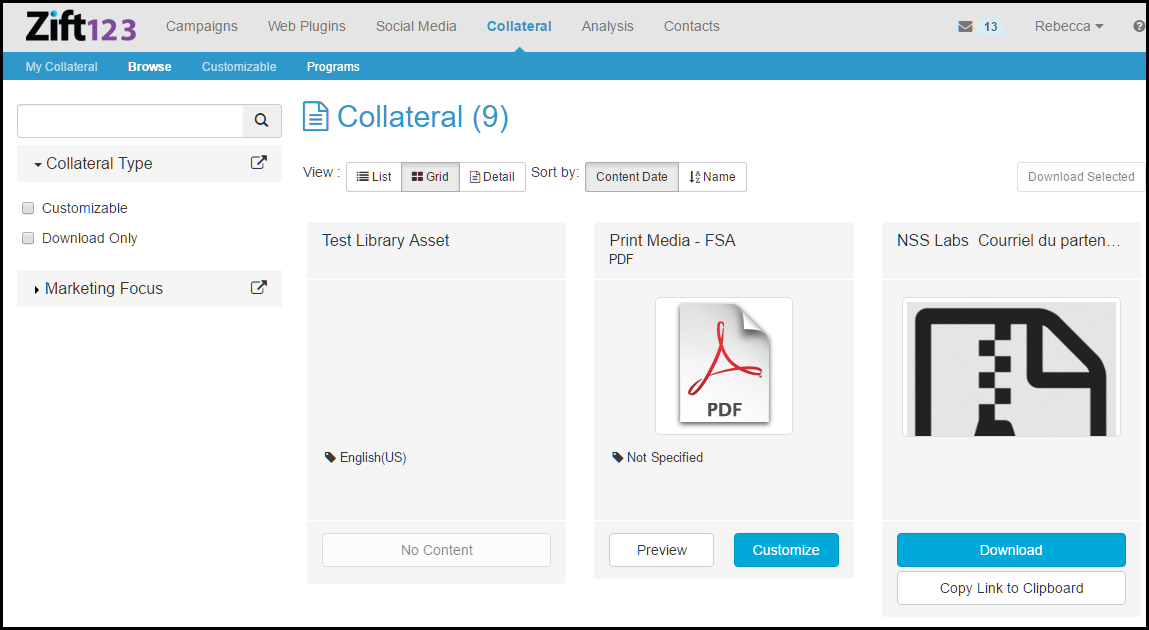
- Detail view is also expanded and displays the name, type, tags, ability to download, and copy the URL to clipboard. We limit the number of tags in the view. If you have a large number of tags, you will see the topic. You can then hover over the topic tag to see all the tags associated with the topic.
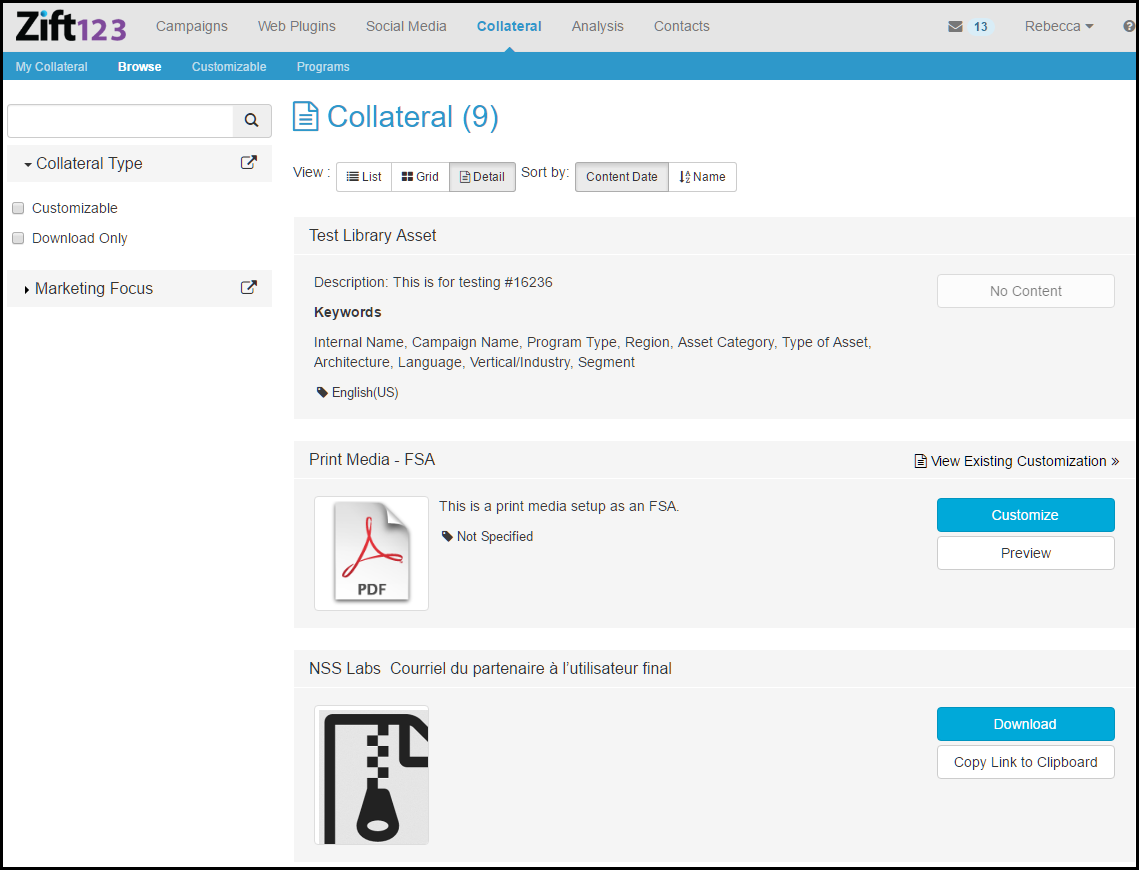
- Collateral name.
- Description of the collateral.
- Tags associated with the collateral.
- Link to view existing customization for this piece of collateral.
- Link to customize this collateral. Your supplier controls if you can customize content.
- Link to preview customizations to this collateral.
- Link to download collateral for your use.
- Click to copy the URL to your clipboard.