Overview
This feature is not available in all solutions nor for all collateral content. For more information, contact your supplier point of contact.
Collateral content provides you with the means to build, mix, and promote business engagement and conversation. It comes in many forms: audio, text, video, images, and more. This content allows you to target the interests of your audience with the most relevant content in many formats. Delivering the right content in the right format at the right time to your customers.
Suppliers can provide you with Collateral content that is customizable or downloadable or a combination of the two. Customizable content can be personalized, distributed, and shared.
- Use Personalization to add/edit logo, phone number, email, website info, mailing address, and other supplier determined content.
- Use Distribute to share a PDF or URL. You might use the PDF in an email or embed the URL on a website
- Use Share to quickly add posts to social media.
Prerequisites
You should be familiar with the following topics before continuing:
- Zift123 Username
- Zift123 Password
How to Share Collateral
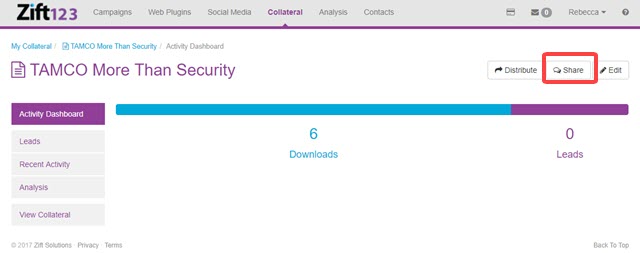
To Share collateral via social media, do the following:
- From Collateral, select one of these options:
- Browse Collateral, use the search and filters in the left navigation to easily find the content you need.
- My Collateral, use the search and filters in the left navigation to easily find the content you need.
- Select the Collateral by clicking Customize. You may be prompted to select an Existing Customization or a New Customization.
- If viewing an Existing Customization, you will be prompted to select the Collateral.
- Do one of the following
- Select Edit or Review to access the Share button. In this instance, the Collateral does not require customization. You can now create a social post.
- Add an image to the shared post.
- Add a social form to the shared post.
- Schedule when the post will go out to social media contacts.
- Select Create Post.
- Select Share. In this instance, the Collateral has been customized and the collateral can be shared via Social Media.
- Select Edit or Review to access the Share button. In this instance, the Collateral does not require customization. You can now create a social post.